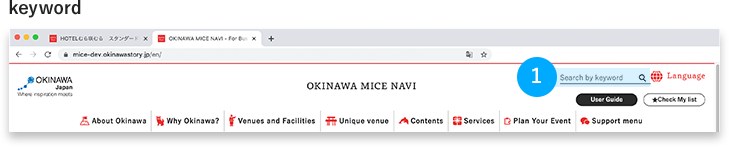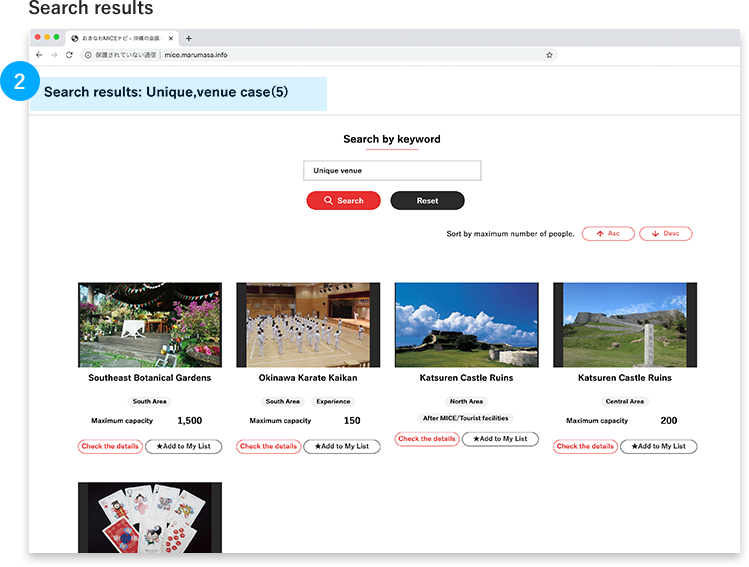Search
You can search a facility or service that meets your conditions by selecting conditions on the top page or each category’s top page, or inputting a keyword.
Top page seach
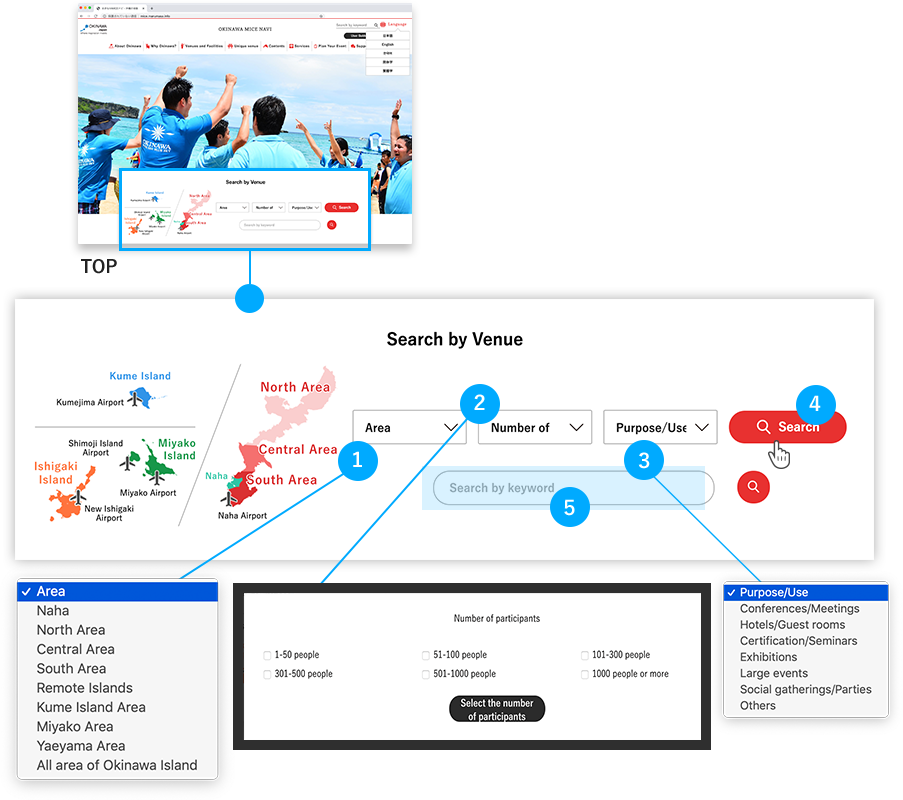
- Select the desired area.
- Select the number of participants (multiple answers allowed).
- Select the use.
- Press the Search button.
- You can search by inputting some free words.
Search from each category page.
You can search from the top page of each category (Venues/Facilities,
Unique Venues, Contents /Services).
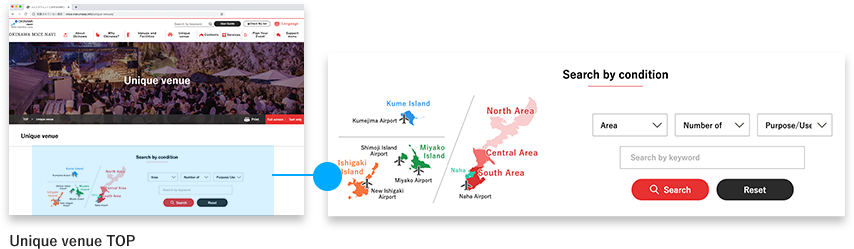
My List
If you press the 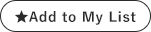 button at each facility page or the list page, you can make your own list.
button at each facility page or the list page, you can make your own list.
- Press the “Add to My list” button at the facility you are interested in.
- Press the “Check My list” button on the top of each page.
- You can see the “My List” of the facilities you added.
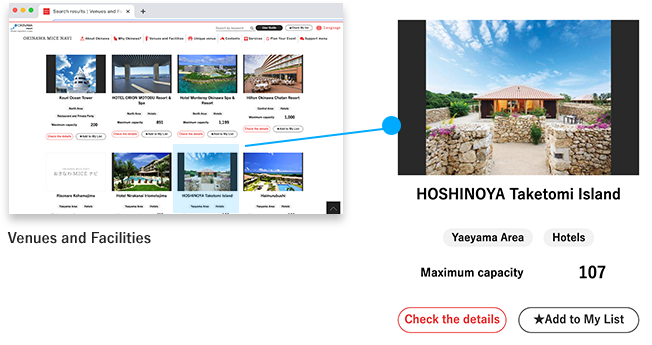
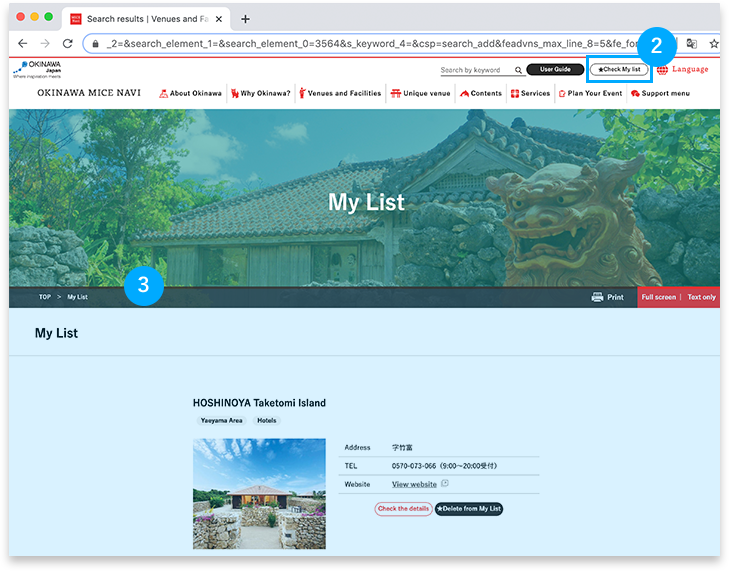
Multiple languages switching display
You can switch to each language by pressing the 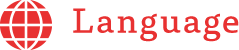 button on the top of each page.
button on the top of each page.
- Press the “Language” button on the top of each page.
- The language menu will be displayed. Select the language you want to switch to, and change the language.
*As for each facility page, the information is provided only in English.(*limited facilities available)
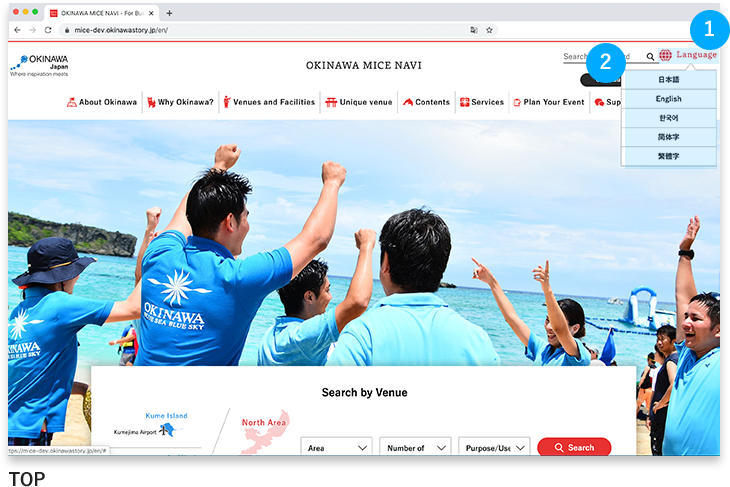
MICE Proposal document
You can download information on each facility necessary for planning in a PPT file and use it.
- When you download the proposal document, you need a member registration. If you have already registered, please press the login button, and login from the login screen.
- If you haven’t finished the member registration, please do the new registration. For details, please check the “New User Registration”.
- When you select the category tag, you can check the list of the corresponding proposal documents.
- When you search by keyword, you can check the list of the corresponding proposal documents.
- You can download the proposal documents of the corresponding categories at once.
- You can download the proposal documents by pressing the “Download” button from shown thumbnails.
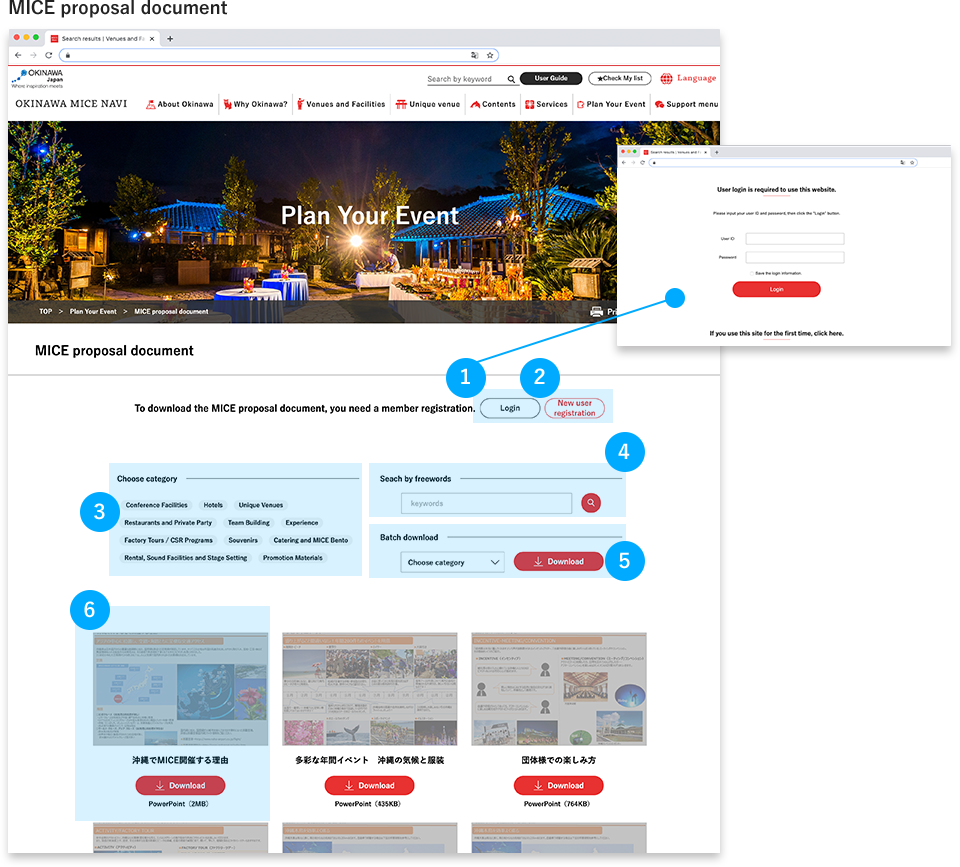
Images Downloading
You can download the image of each facility necessary for event planning or preparing the proposal document, etc. and use it.
- You need a member registration to download images. If you have finished the registration, press the login button, and login from the login screen.
- If you haven’t finished the member registration, please do a new registration. For details, please check “New User Registration”.
- When you input the area, category and keyword, and press the “Search” button, the list of corresponding images will be displayed.
- When you press “Check the details of the thumbnail”, the detailed page will be displayed.
- You can download an image from the detailed page by choosing the size of the image.
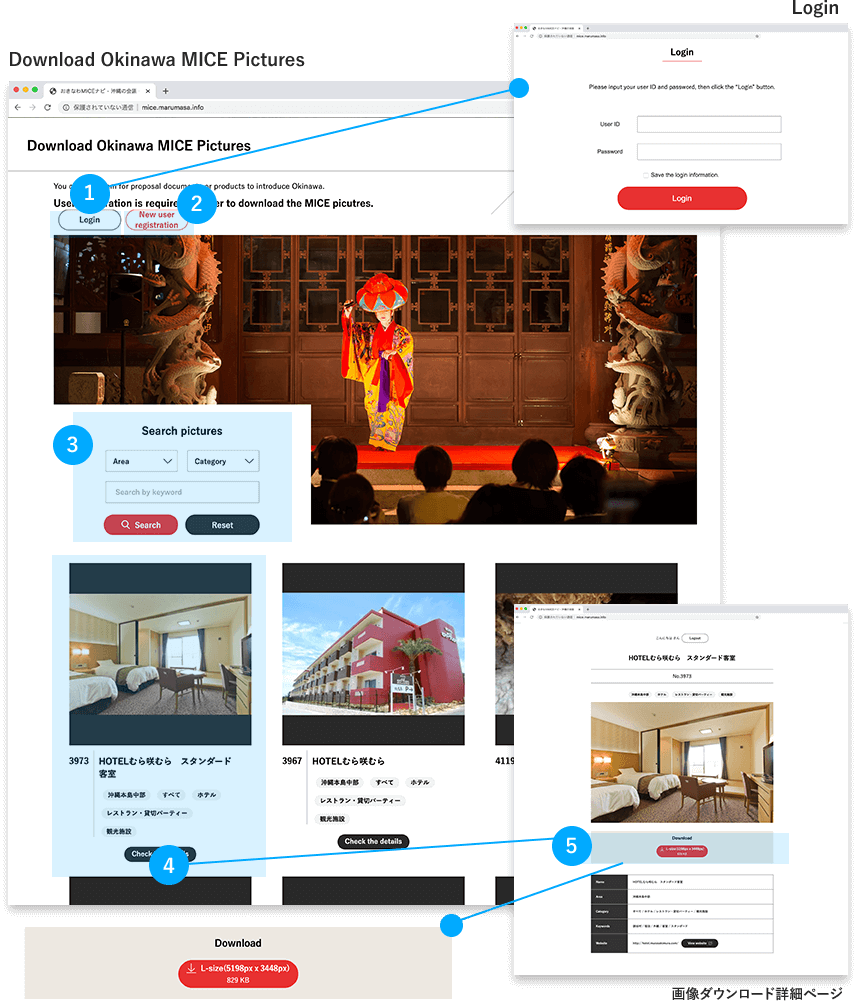
New User Registration
When you download the image of each facility necessary for planning and preparing for the proposal document, you need a member registration. Please register following the procedures shown below.
- Input the required items.
- If you want to receive mail magazines that deliver the information on MICE, please check the box.
- Please check the terms of use, and put a check in the field of “I agree on the terms of use”, and press the “Registration” button.
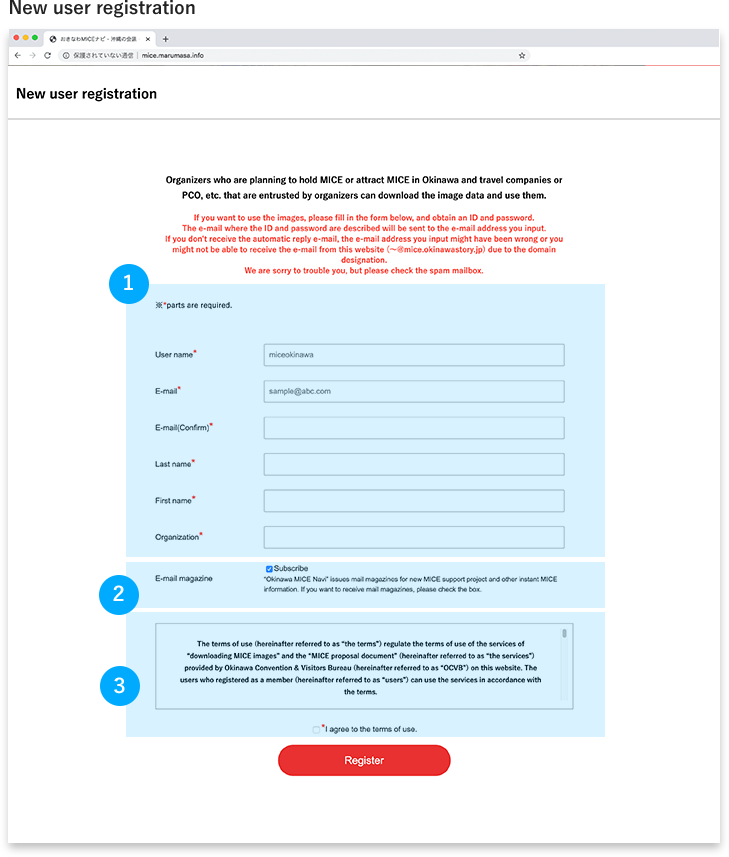
Search in the site
When you input the word(s) you want to learn or search, the search result will be displayed in a list.
- Input the word(s) in the keyword input field prepared on the top of each page, press the Enter button.
- When you press “Check the details of the thumbnail”, the detailed page will be displayed.